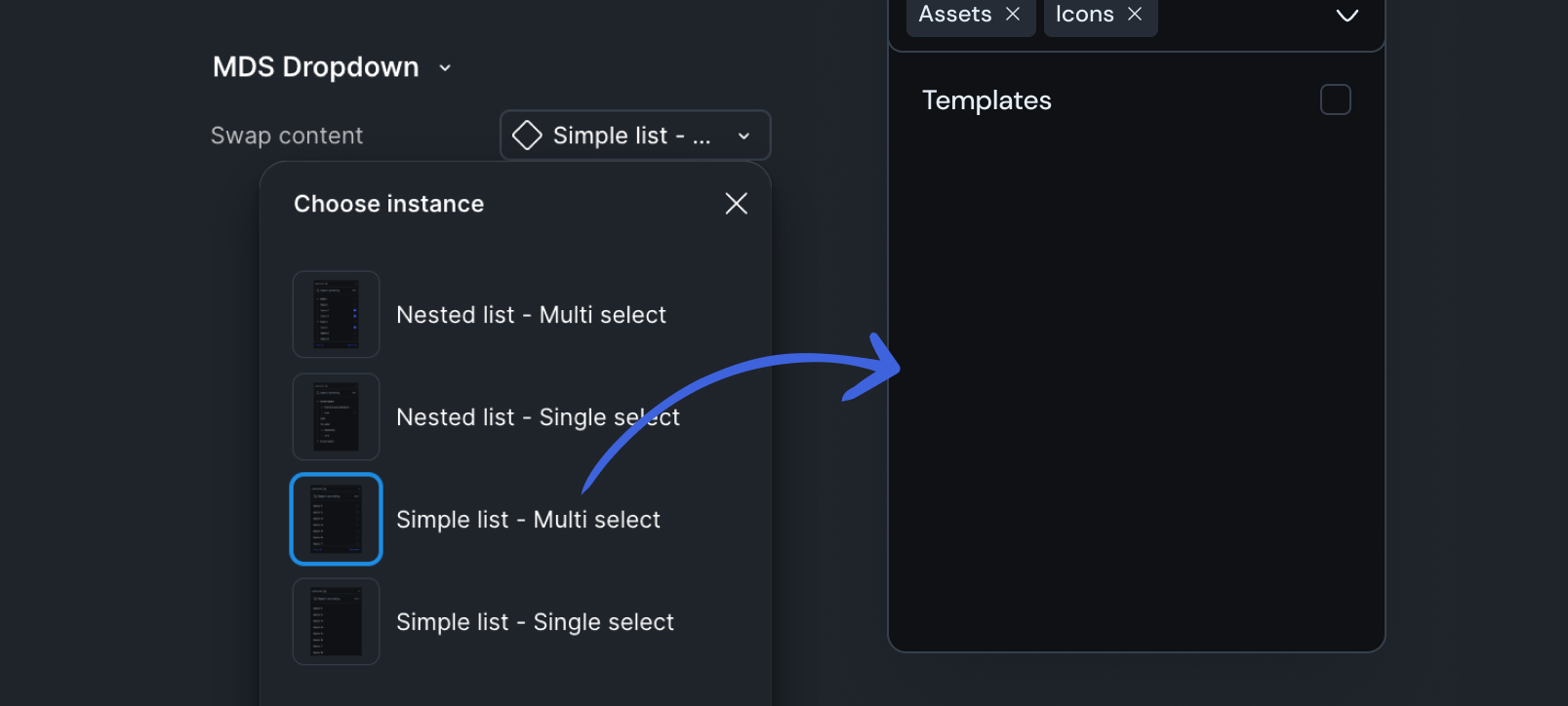
What is an instance?
Instance is a reusable copy of a main component. Instances are linked to their parent component, meaning changes made to the main component will automatically update all its instances.
A nested instance refers to a component placed within another component, for example a Menu component is nested inside a larger component, such as Accordion.
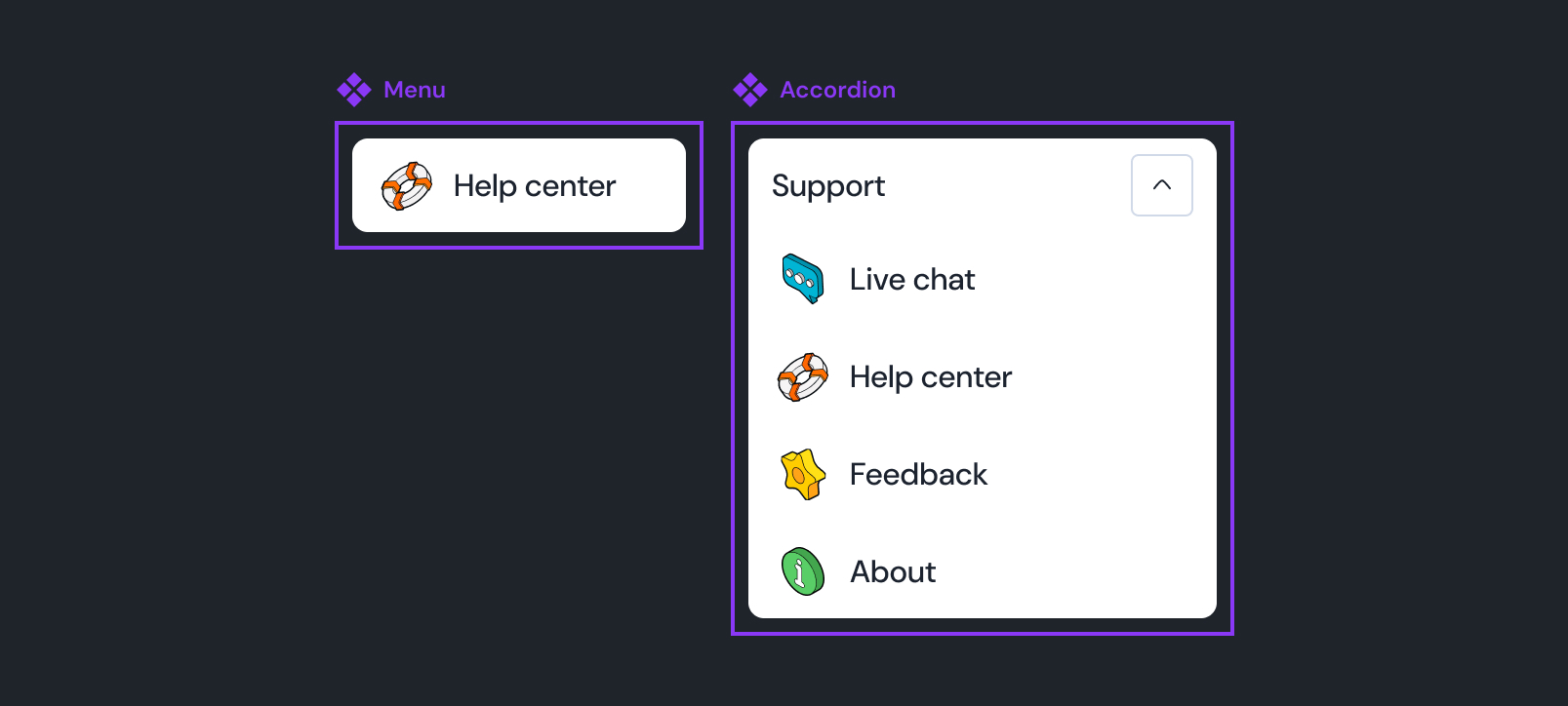
MDS components using instance swap
In Moon Design System, the instance swap property is used by all container type components. This includes:
- Dialog
- Drawer
- Dropdown
- Card
- Accordion
- Bottom sheet
- Table cell
These components require this approach because their primary purpose is to provide consistent frame or interaction pattern for a variety of unpredictable content. For example, a Dialog's frame is always the same, but its content could be a form, a confirmation message or a detailed view of some item.
Using an instance swap property
Follow these steps to place your own design into a slotted component.
Create your content as a component
Design the content you want to place inside the wrapper. This can be anything from a simple text block to a complex form. You must turn this content into a component.
Place your slot component
Copy an instance of the slotted component from the Assets panel into your file. It will appear with default placeholder content.
Swap the content
With instance selected, locate the Swap content property in the right sidebar. Click the property's dropdown menu and select your custom component from the list.
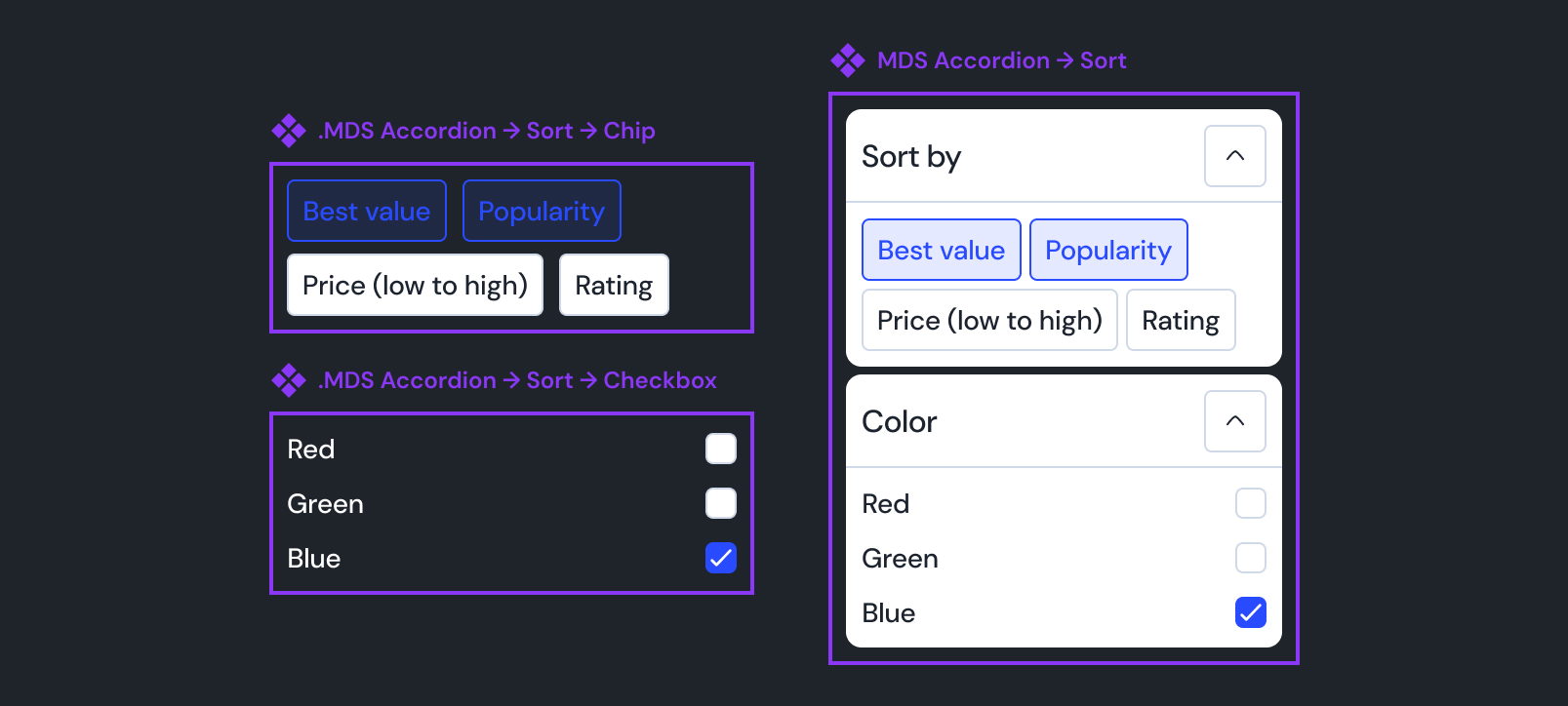
Best practises
When creating your custom content component, try to follow these practices:
- Add your own padding: The wrapper component does not provide internal padding. You must add the necessary padding directly to your content component to ensure proper spacing
- Use clear naming convention: To keep the component library organized and easy to navigate, name your custom component using the following structure:
.MDS Accordion → FAQ content - Optionally, hide the component: If your component is created only for a specific slot and will not be reused, you can hide it from the library by prefixing its name with a period
.
Happy building!